How to Download Your Purchased Fonts from Sensatype
So, you’ve just purchased a beautiful new font from Sensatype. Now what? Whether you’re ready to use your typeface in branding, design, or content creation, the first step is downloading your file. Here’s a quick and easy guide to help you access your font through the Sensatype Studio platform.

How to Download Your Purchased Fonts from Sensatype
So, you’ve just purchased a beautiful new font from Sensatype. Now what? Whether you’re ready to use your typeface in branding, design, or content creation, the first step is downloading your file. Here’s a quick and easy guide to help you access your font through the Sensatype Studio platform.
Step 1: Visit Sensatype.com
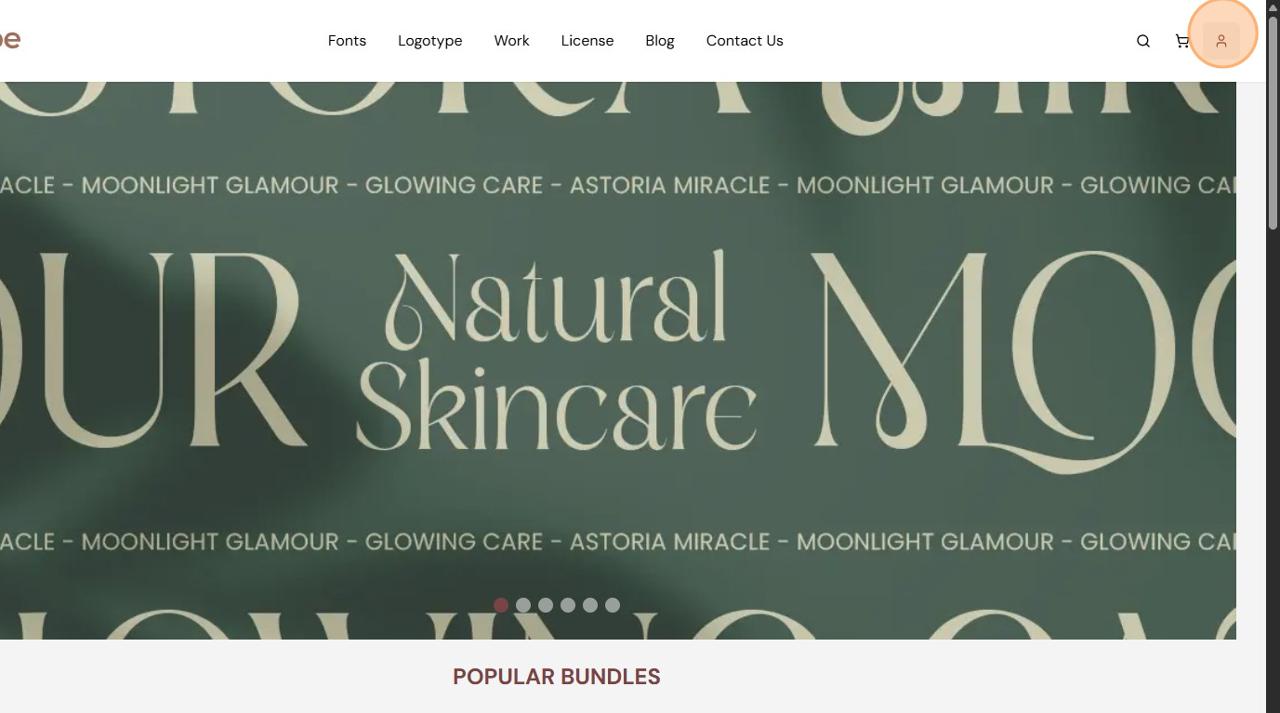
Start by heading over to Sensatype.com. Once you're on the homepage, look to the top left corner of the screen. You’ll see a small icon, usually representing the account menu. Click it to proceed.
Step 2: Log In to Your Account

If you haven’t already logged in, you’ll be prompted to do so. Use the same email address and password you used when purchasing your font. Once logged in, you'll gain access to your personal dashboard.
Step 3: Open Your Dashboard
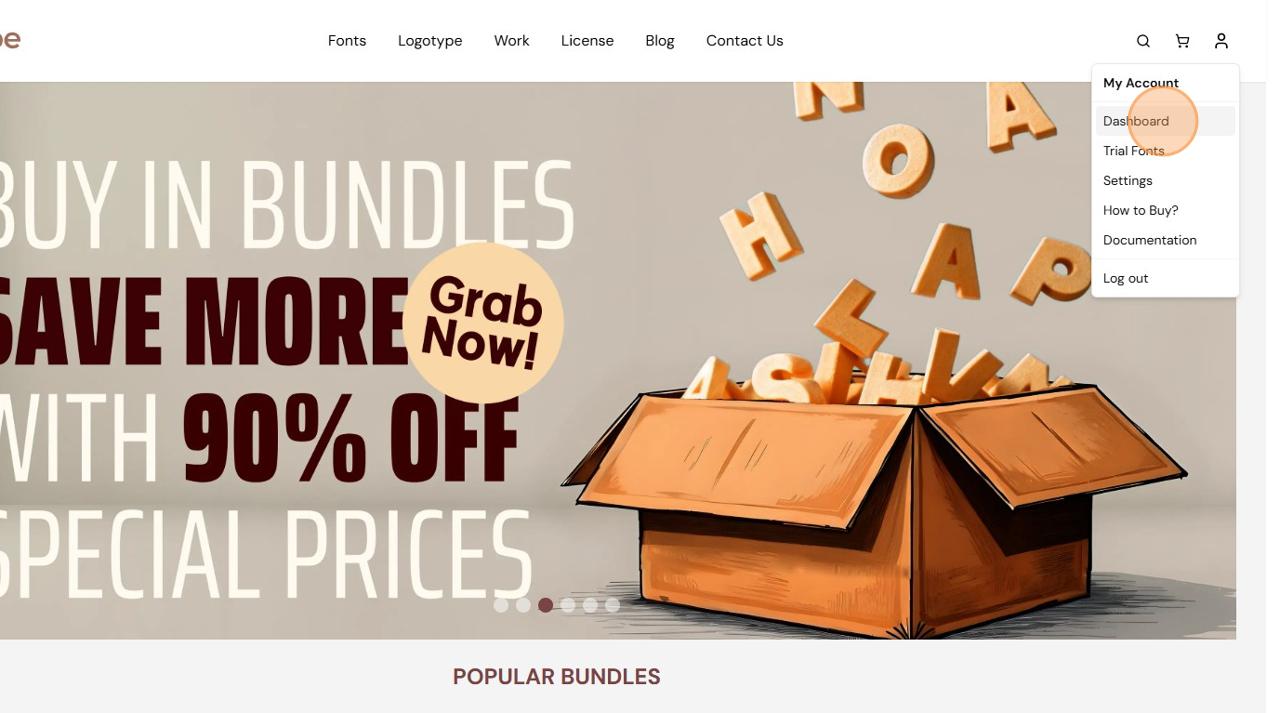
After logging in, click on the “Dashboard” option. This section acts as your personal hub, where you can view purchases, manage licenses, and download your assets.
Step 4: Download Your Font
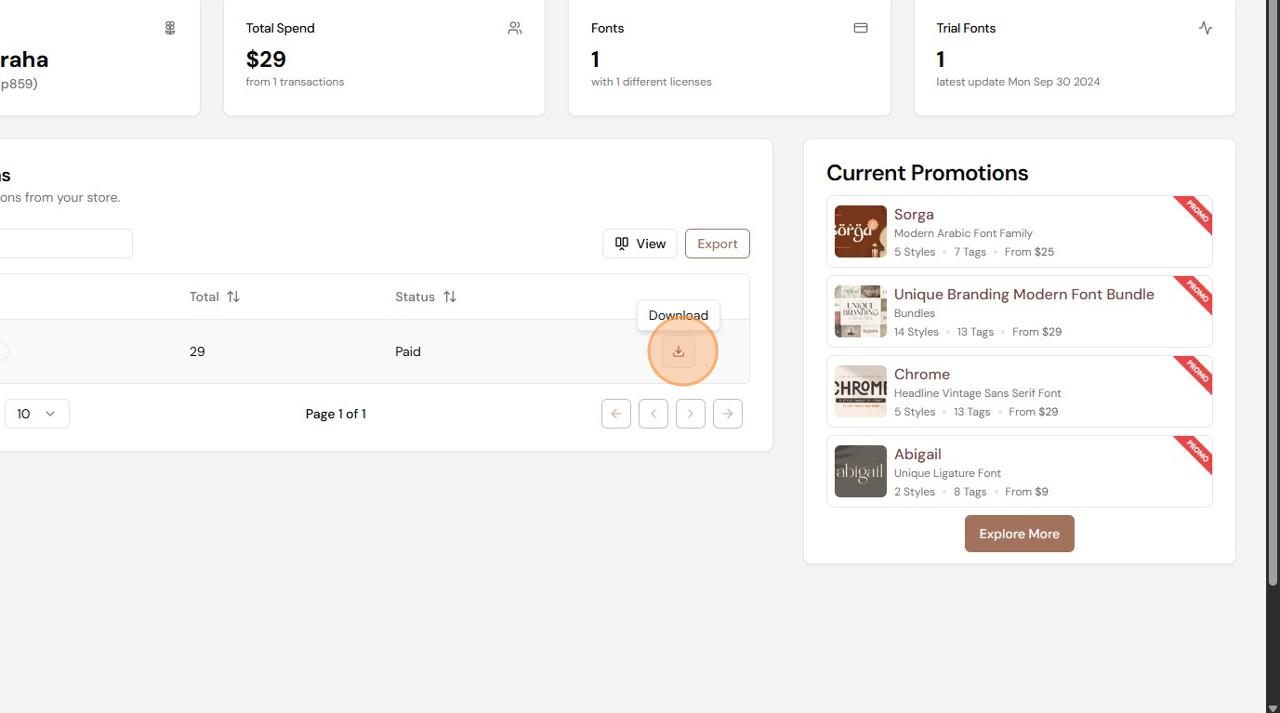
Inside your dashboard, find the font you purchased. You’ll see a download icon next to it, usually a downward arrow. Click this icon to start the download.
That’s it! Your font file will be saved to your device, typically as a ZIP folder. Just extract the contents and install the font to start using it in your design projects.